Quick Guide to Using aiCarousels
Read more ->
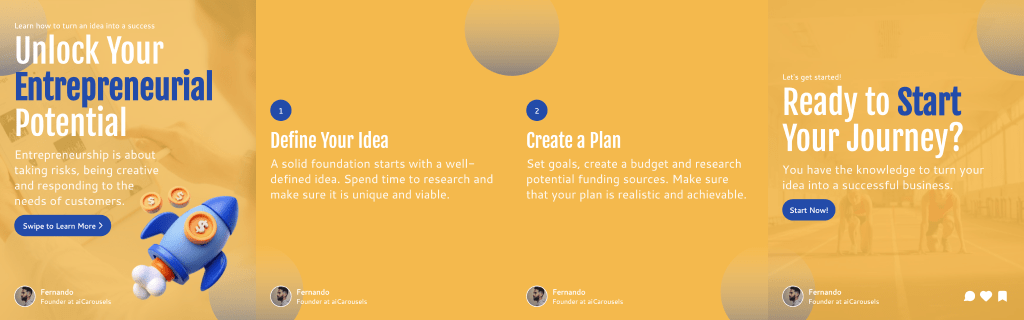
For LinkedIn, Instagram & TikTok.
No Sign-Up required!
LinkedIn offers a custom button feature that allows users to add a call-to-action (CTA) to their profile. However, this feature is only available for LinkedIn Premium users.
If you are using the free version of LinkedIn, don’t worry—there’s a great alternative that lets you add a clickable link to your profile, which we’ll cover later in this guide.
Follow these steps to add a 'Visit My Website' button to your LinkedIn profile:
Log in to LinkedIn and navigate to your profile page.
Click on the pencil icon in your profile header to edit your information.
At the bottom of the profile editor, locate the ‘Custom Button’ section.
Click ‘Edit Custom Button,’ then select ‘Visit My Website’ as your CTA and enter your website URL.
Toggle the option to display the button on posts, messages, and search results.
Click ‘Save’ and check your profile to ensure the button appears correctly.
If you’re not using LinkedIn Premium, you can still add a clickable link to your profile. Here’s how:
Follow the same steps to edit your profile.
Instead of adding a button, choose the option to add a hyperlink to your profile.
Enter your link text (e.g., ‘Free LinkedIn Profile Makeover’) and add your website URL.
Click ‘Save’ and confirm the link appears correctly on your profile.
This method ensures your CTA aligns with your banner and encourages visitors to click through.
Adding a clear and relevant CTA to your LinkedIn profile helps you drive traffic to your website or offers. Whether you use the premium button or the free hyperlink method, ensure your profile is optimized for engagement.
Want to enhance your LinkedIn content? aiCarousels can help you create professional LinkedIn posts that drive clicks and engagement. Start today and make your LinkedIn profile work for you!
More from the blog