Quick Guide to Using aiCarousels
Read more ->
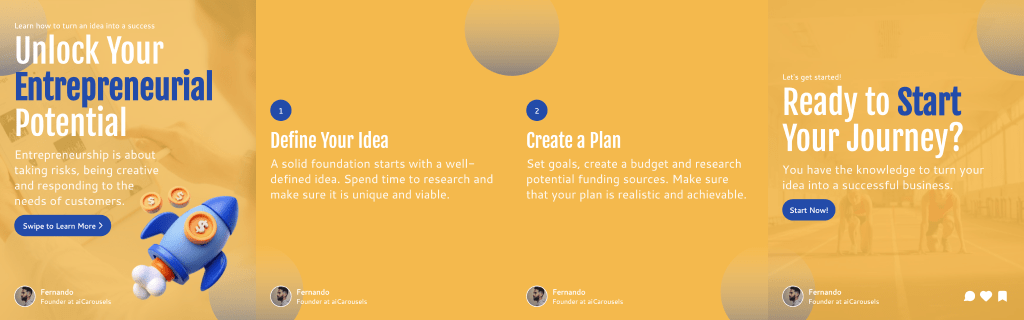
For LinkedIn, Instagram & TikTok.
No Sign-Up required!
Your LinkedIn photo is the first impression most people get. A professional headshot helps you look credible before anyone reads your headline.


Your outfit signals your role before you type a single word. Match the attire to your industry and seniority.
Small detail that helps wear the same glasses you use daily. People expect to recognize you.
| Option | Speed | Cost | Control |
|---|---|---|---|
| Photo studio | 🐌 Days | 💸 High | ⚠️ Limited after shoot |
| Freelance photographer | ⏳ Days | 💵 Medium to high | 📝 Some revisions |
| DIY at home | 📅 Same day | 🆓 Low cost | 🛠️ You do all the work |
| Overpriced AI headshot sites | ⏳ Hours | 💰 High for what you get | 🔒 Preset heavy, constant upsells |
| aiCarousels LinkedIn Headshot Generator | ✅ Seconds | ✅ Affordable | ✅ Choose background, type your role, download instantly |
Studios look great but require time and budget. Many AI sites feel overpriced and slow.
With aiCarousels you upload a selfie, choose a background like neutral gray or blurred office, type your role, then download. No appointments, no upsell maze.
Inside the Editor you will find LinkedIn Headshot Generator. Upload a selfie or casual picture, select background, type your role, generate, then download. Simple. You can test several backgrounds and keep the one that fits your brand best.
👉 Know more about the LinkedIn Headshot Generator
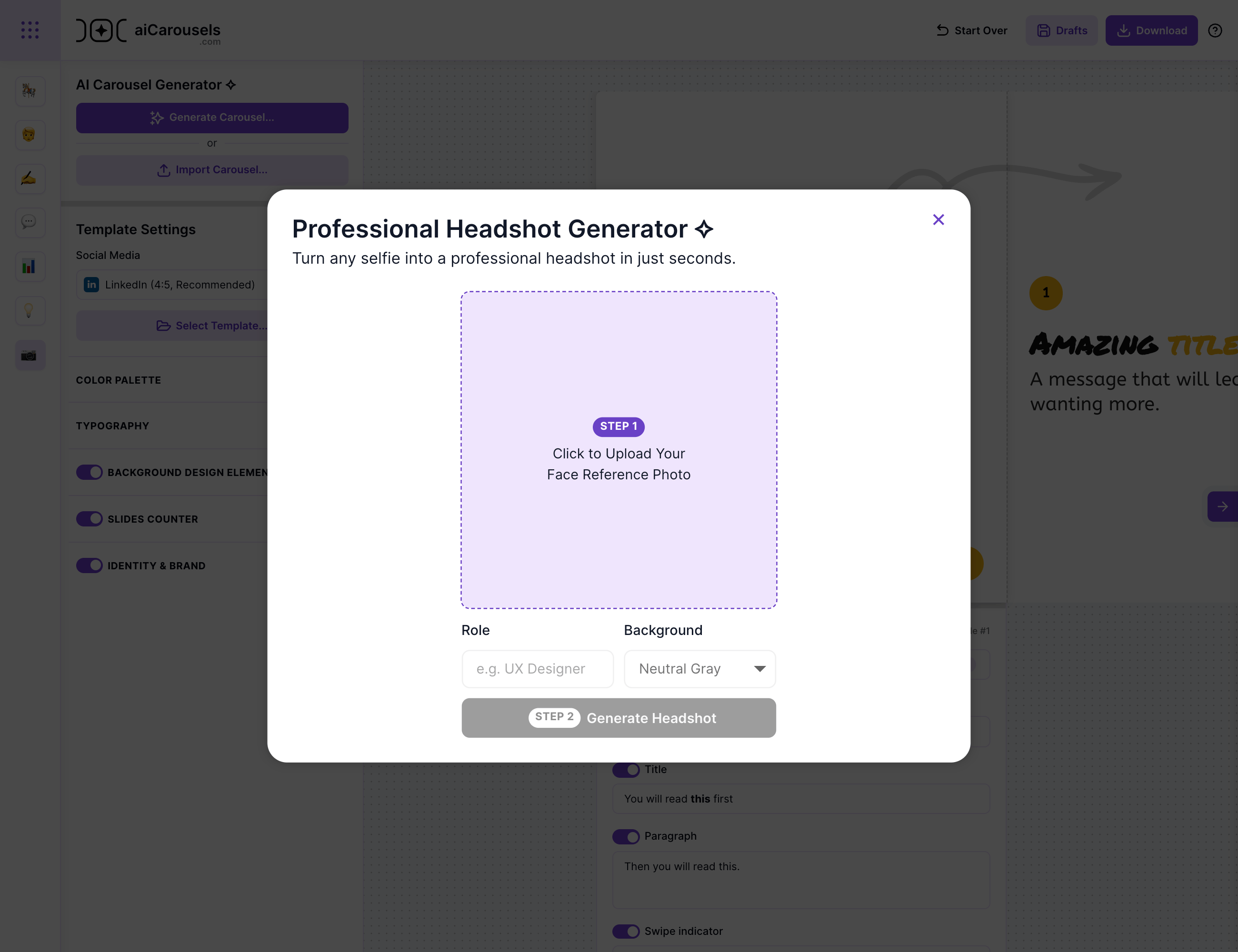
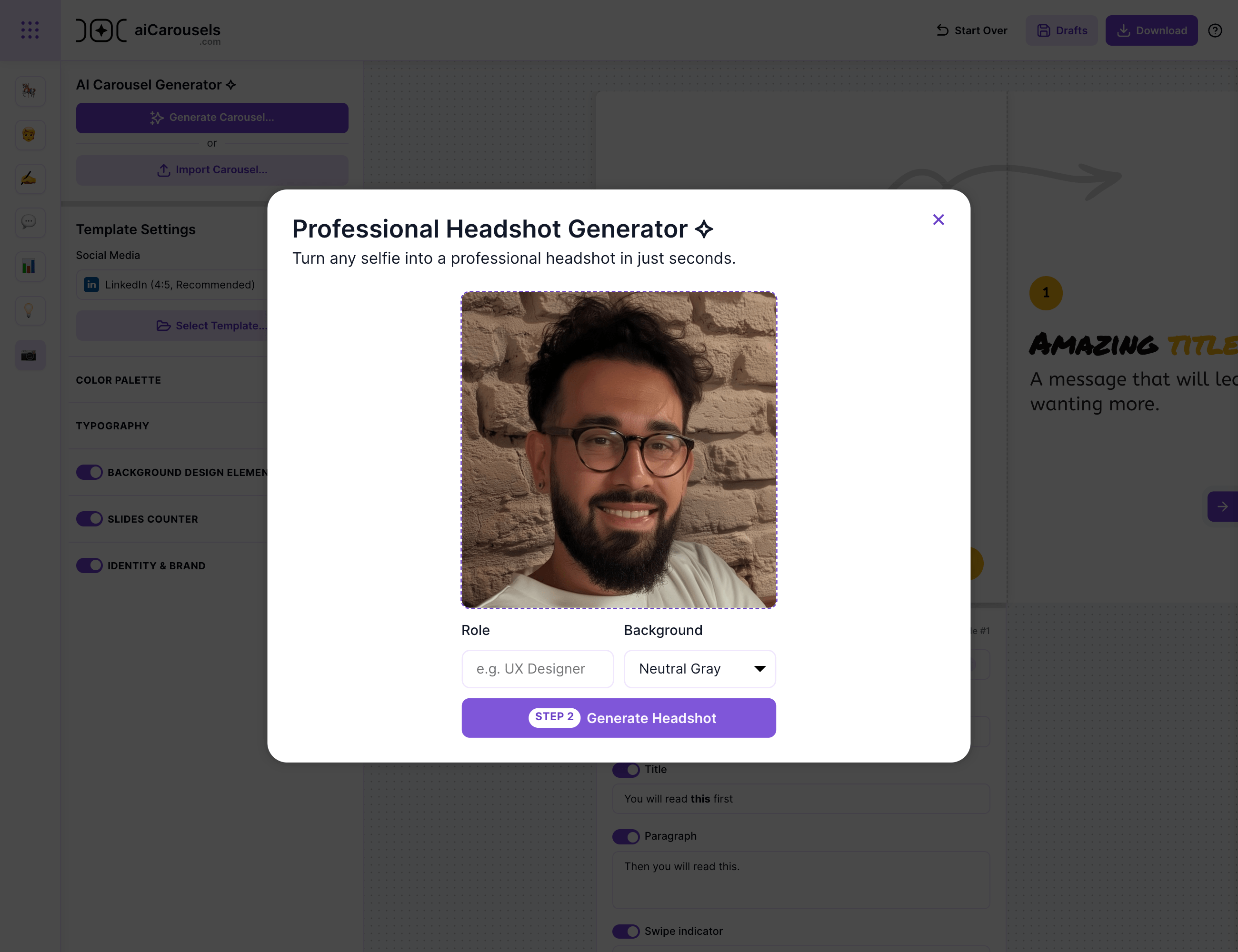
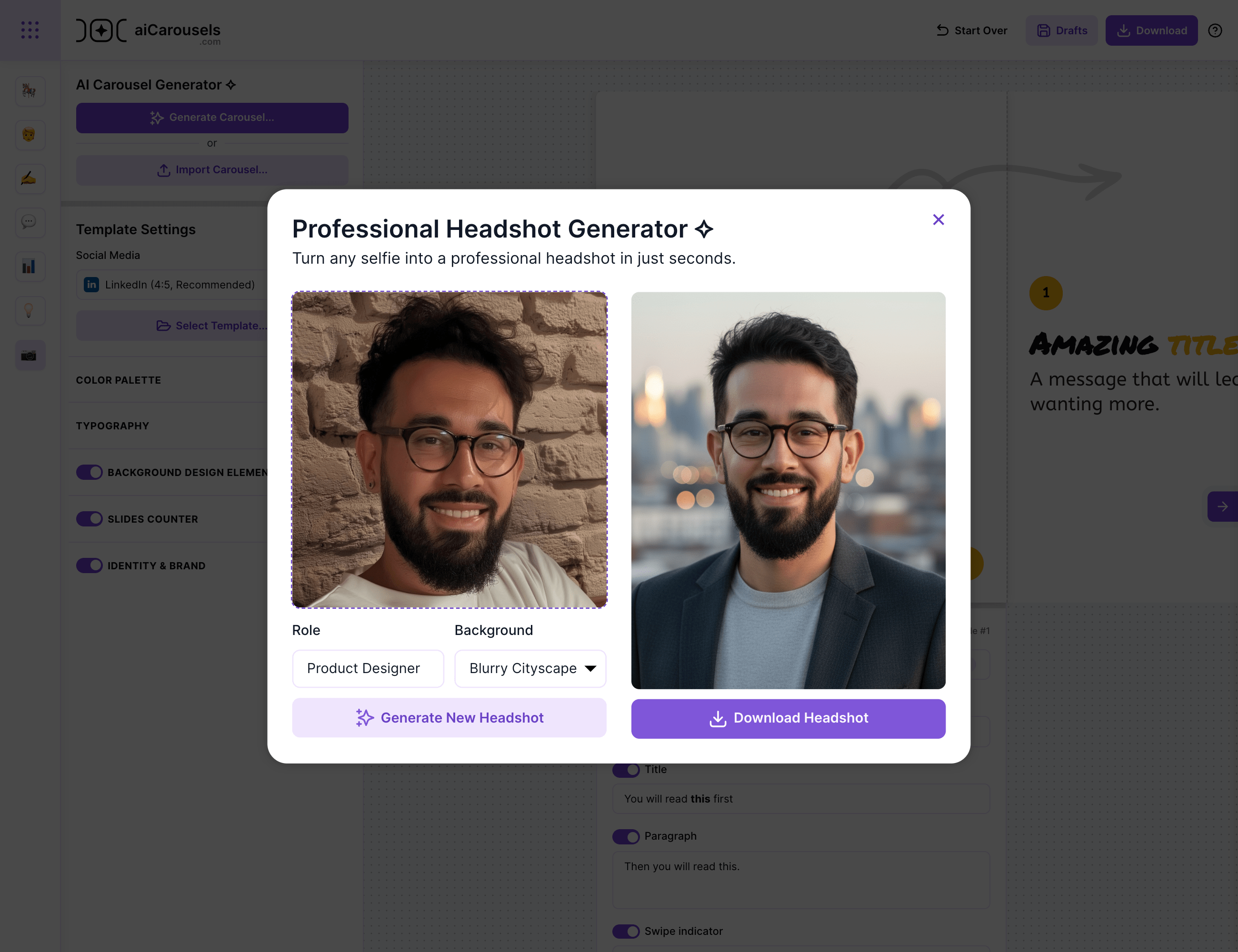
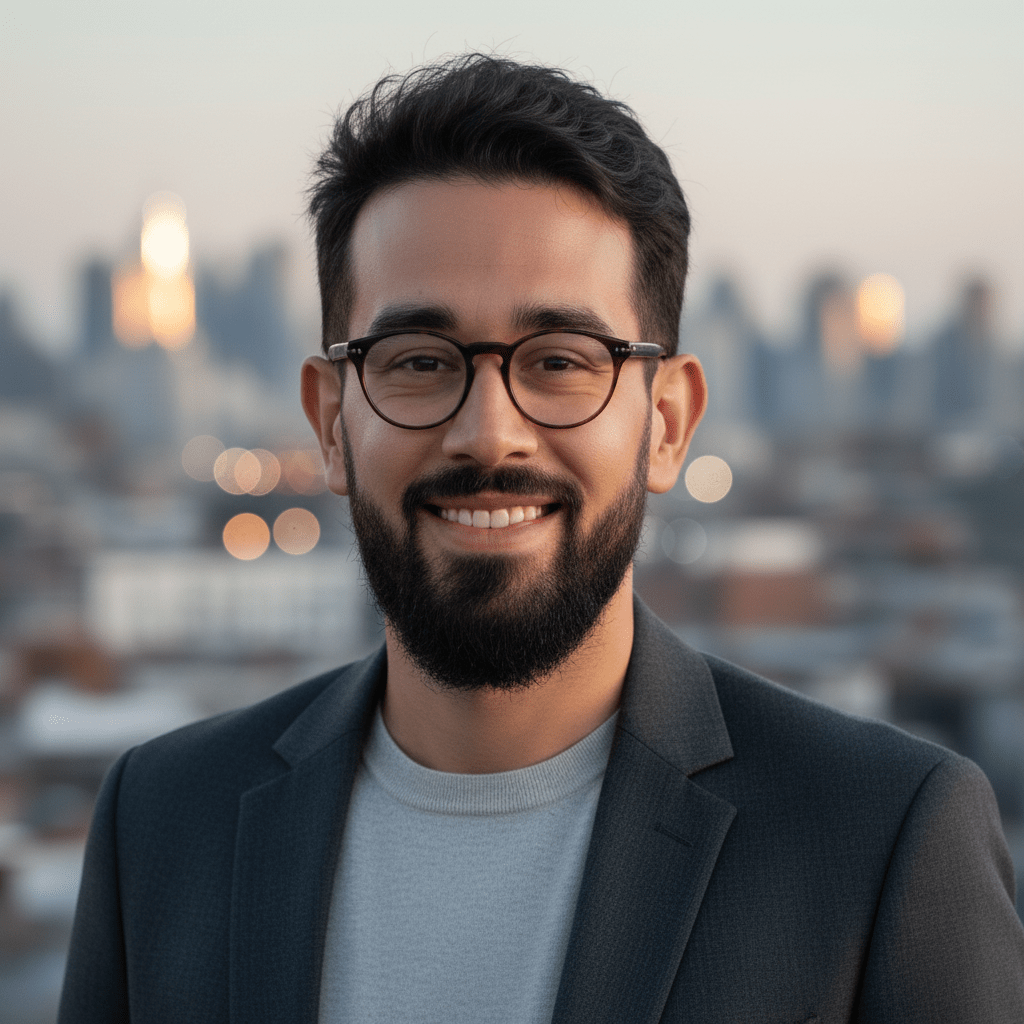
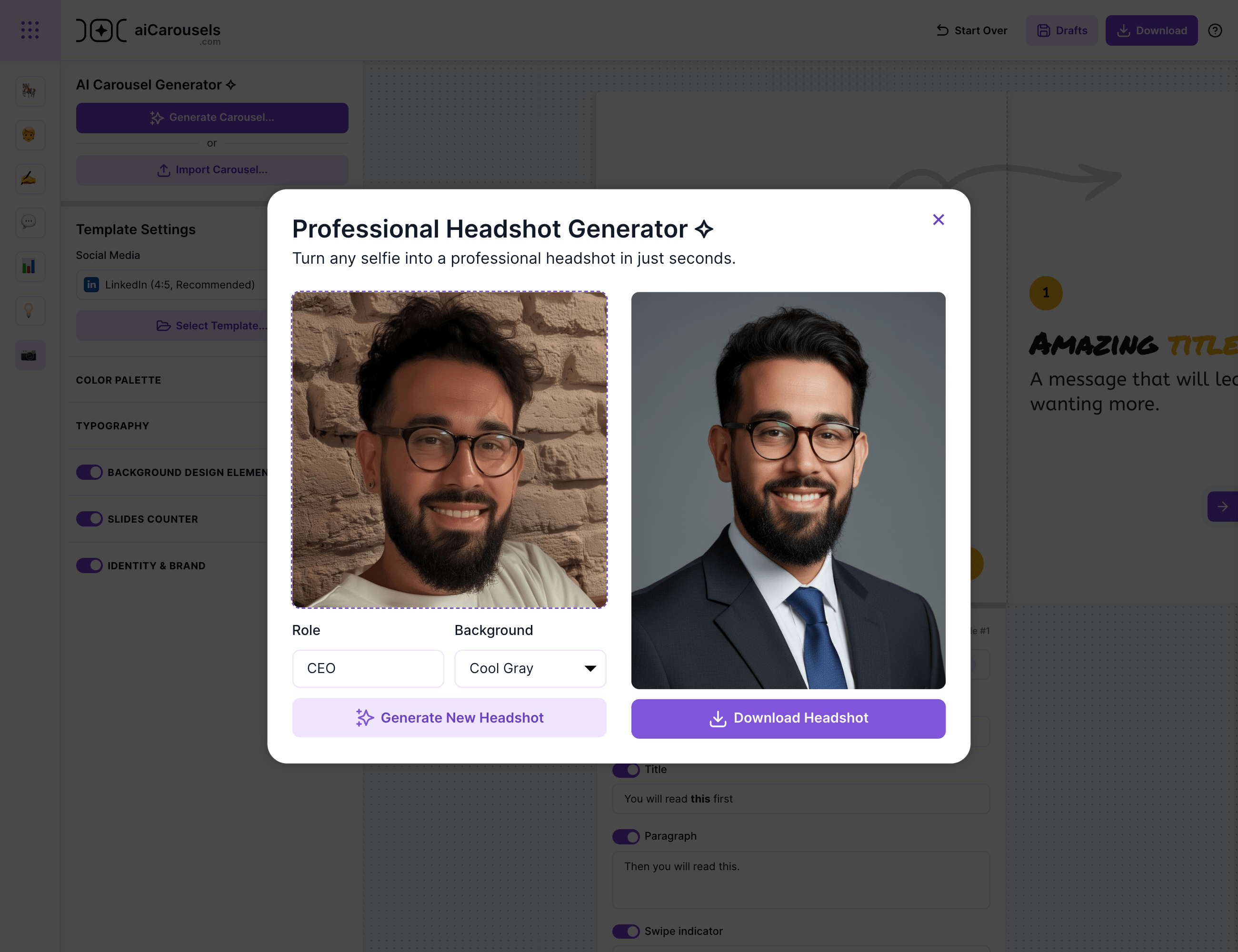
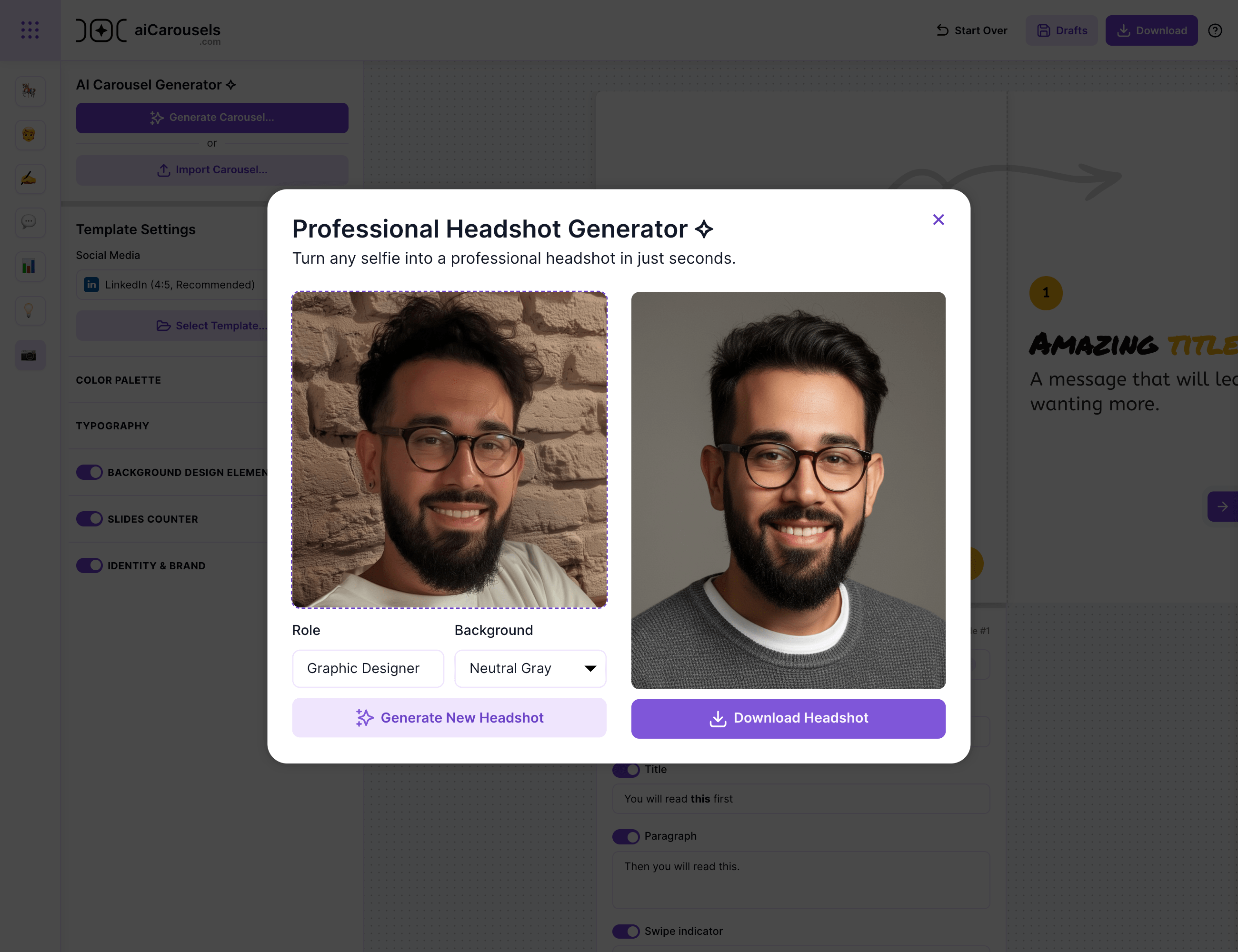
Even your most casual photos can be transformed into sharp, professional-looking headshots.
👉 Know more about the LinkedIn Headshot Generator
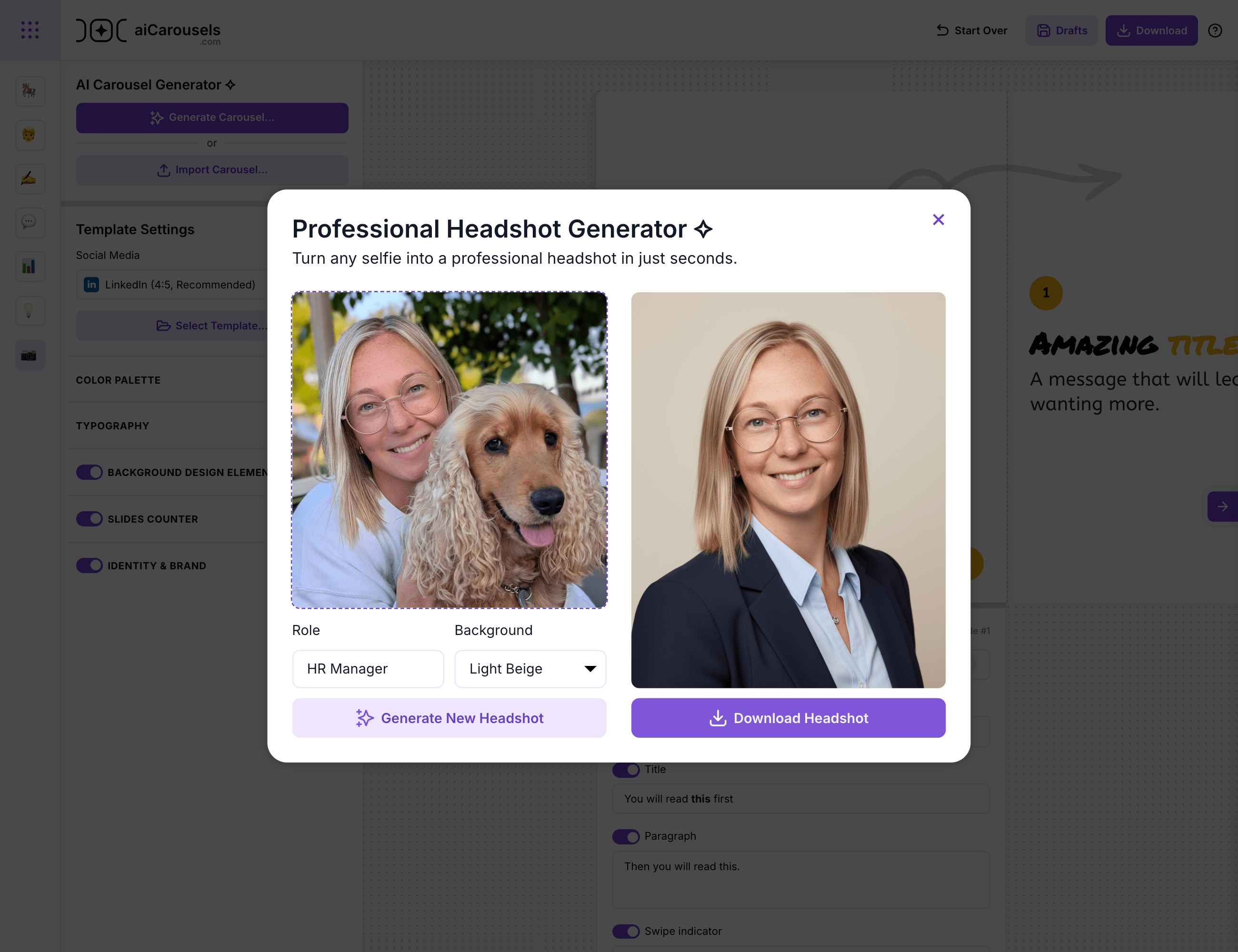
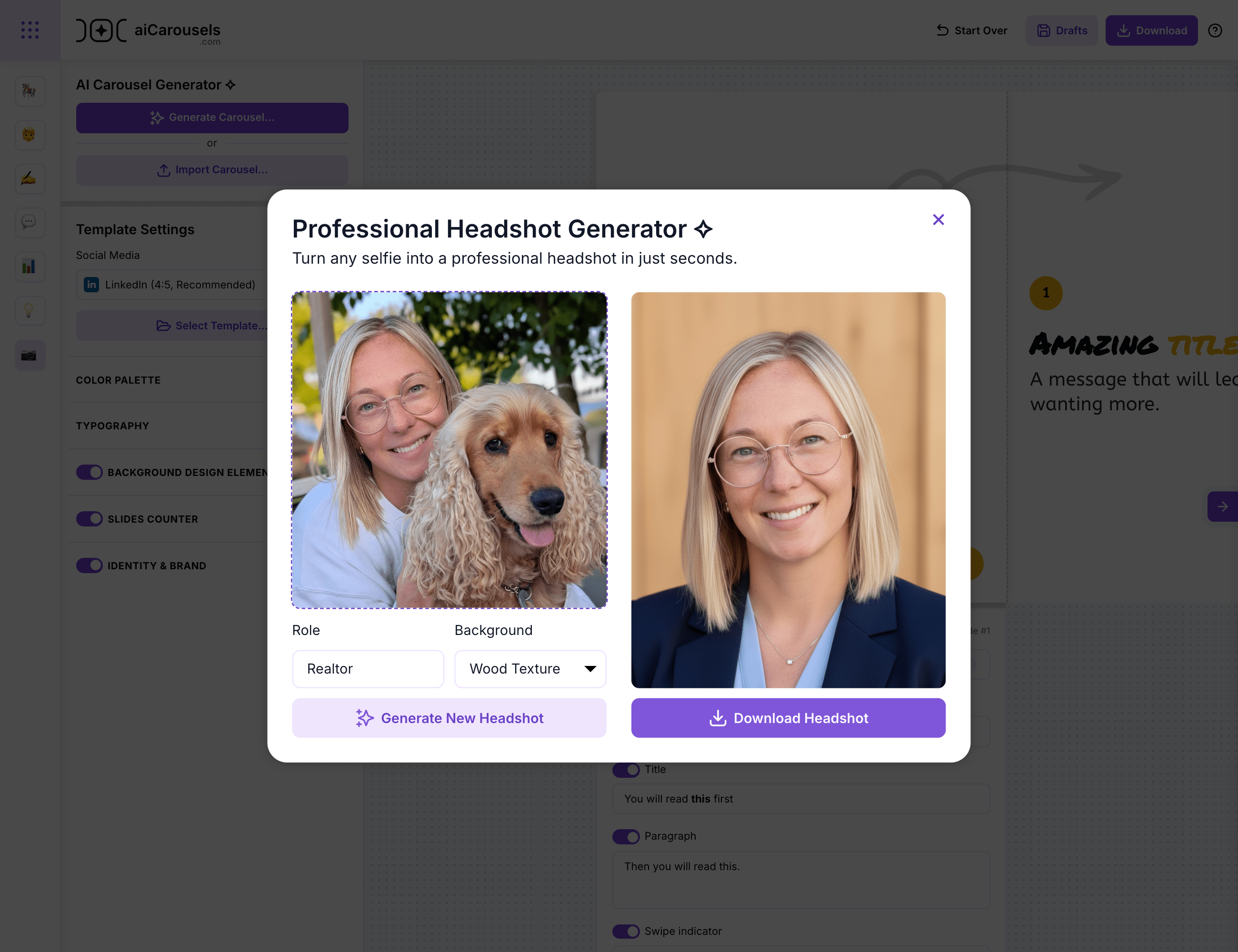
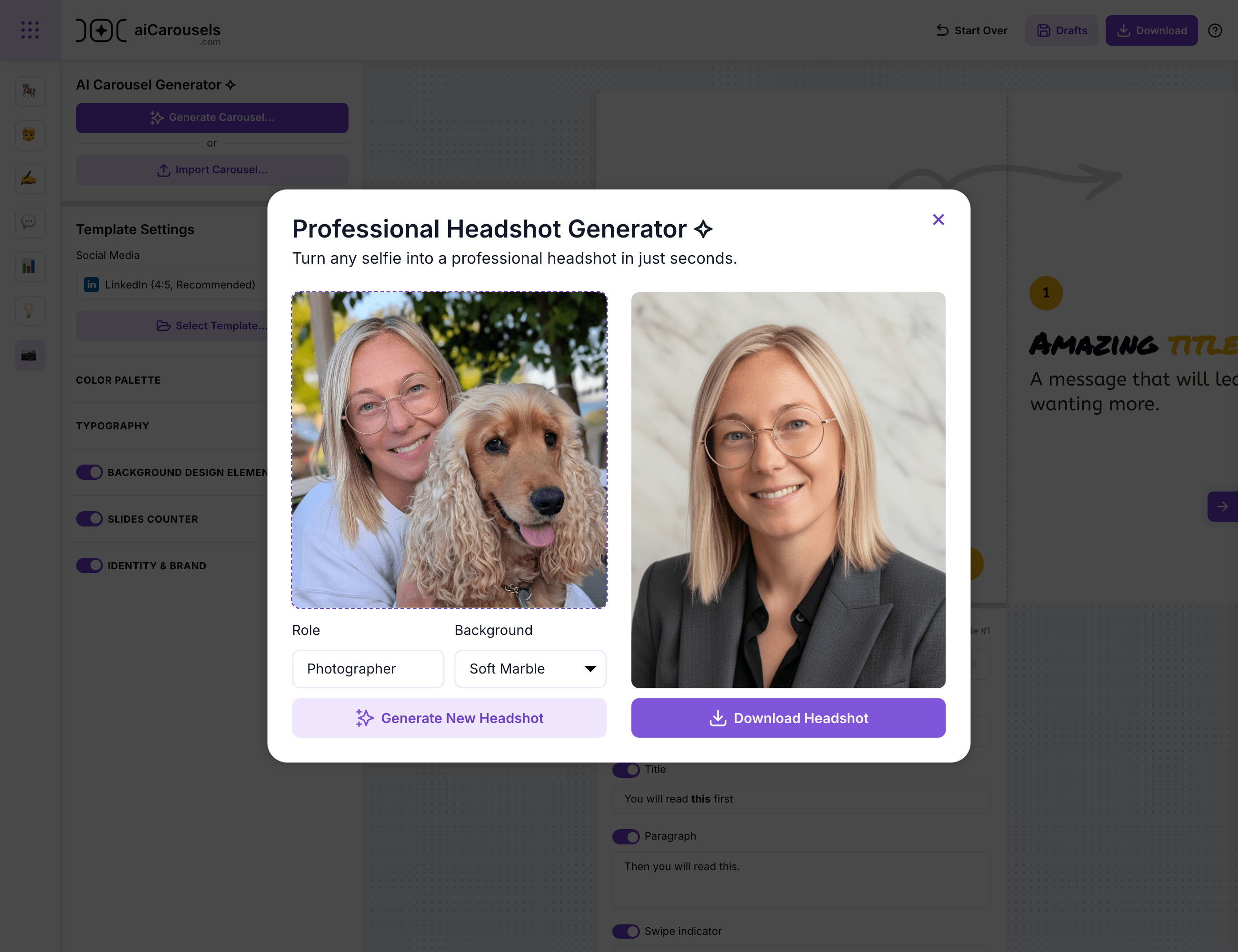
Face a window, use a plain background, set the camera at eye level, frame head and shoulders, relax your expression, and take several shots to choose from.
Stand near a window with soft light, pick a light wall, use a tripod or a friend, keep the lens clean, shoot 5 to 10 photos, and pick the most confident one.
Prioritize lighting, avoid harsh shadows, shoot at eye level, wear role appropriate clothing, crop to head and shoulders, and do subtle edits only.
Neutrals and solids work best. Suits for consulting and sales, smart casual for tech and product, clean blouse or shirt for most roles. Keep accessories minimal and clothes pressed.
You can book a studio, hire a freelancer, do it yourself at home, or use an AI LinkedIn headshot generator in aiCarousels if you want speed and control.
No. This feature is part of the PRO ✧ plan in aiCarousels. It is priced to be more affordable than traditional studio sessions or typical AI headshot bundles.
Yes. Your image is used only to generate the headshot and then returned to you. Content sent to the API is not used to train models according to provider policy.
Yes. Try neutral gray for a classic look, pure white for a clean profile, pastel blue for a friendly tone, blurred office for context, or a corporate gradient.
Yes. Enter your role, for example Marketing Manager or Software Engineer, and the generator adapts attire and polish to match expectations for that profession.
Yes. The output is ideal for LinkedIn, resumes, portfolios, and social media carousels.
A square 1:1 image works best for LinkedIn. Aim for a clear, high resolution head and shoulders crop with some space around the head for the circular crop.
Wear what you use daily. Consistency helps people recognize you. Avoid glare by tilting slightly or using softer light.
Update every 2 to 3 years or any time your look changes significantly, such as haircut, beard, or new style.
Open aiCarousels.com, go to the Editor, click LinkedIn Headshot Generator, upload a selfie, choose your background, type your role, then download.
More from the blog