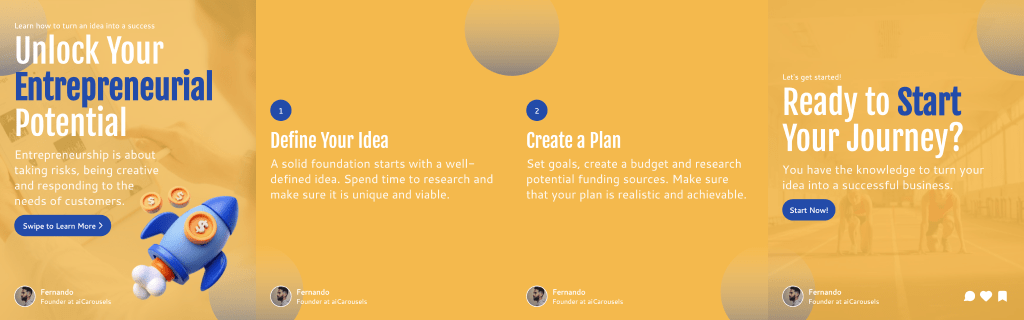What Are LinkedIn Carousels?
LinkedIn carousels mean sharing more than one image in a single post. You can tell a story or share lots of information by making each image a "page" of your story. It’s a fun and simple way to share more with your friends and colleagues on LinkedIn.
How to Post a Carousel on LinkedIn?
Sharing a carousel on LinkedIn is easy if you follow these steps. Here is a simple guide to help you:
- Create a PDF
Export your carousel as a multi-page PDF. Each page becomes one slide.
- Open LinkedIn
Go to linkedin.com and log into your account.
- Start a New Post
On desktop: click the “Start a post” box at the top of your feed.
On mobile: tap the “+” post icon at the bottom of the screen.
- Press the “+” Button (Important)
LinkedIn only turns PDF documents into carousels — not regular images. The option to upload a PDF document is hidden by default, so click the “+” icon to reveal more post types.
- Click “Add a document”
After clicking “+”, select the document icon (it looks like a sheet of paper). That’s how you upload your PDF and turn it into a carousel.
- Upload Your PDF
Pick your PDF file from your device. LinkedIn will show a preview of your slides.
- Add a Title for Your Document
Before continuing, LinkedIn will ask for a title. This shows up at the top when someone views your post.
Keep it clear and short (e.g. 5 Tips to Improve Your LinkedIn Profile).
- Add a Caption
Write a short caption to explain your post.
- Post It
Click “Post” and you're done.
And that's it! Your followers will now see a scrollable carousel in their feed.
Create Carousels Faster with aiCarousels
Want to skip the design hassle and generate LinkedIn-ready carousels in minutes?
Try aiCarousels — the fastest way to create, export, and post carousels that look great.