LinkedIn Post Generator
Use for Free ->
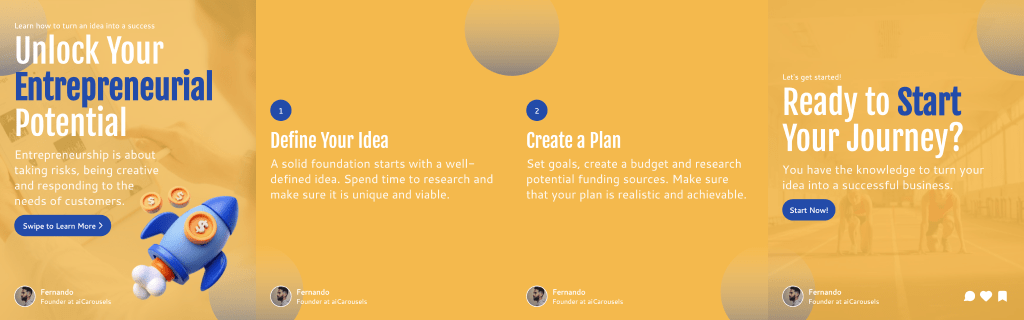
For LinkedIn, Instagram & TikTok.
No Sign-Up required!
Try our PRO LinkedIn AI Post Generator
Well-formatted posts stand out in the LinkedIn feed, attracting more views, engagements, and shares. Formatting helps to emphasize key information, making your content more accessible and engaging for your network.
Grab attention by bolding important terms and statements. Our tool simplifies this process: Type your text, select words to bold, and press the bold button, just like in any text editor.
Use italics to emphasize quotes, key terms, or to add a layer of subtlety to your messages.
Underlining can help to underline (pun intended) important sections of your post or to denote titles.
Break down complex information into digestible bullet points, perfect for lists and highlights.
Numbered lists are ideal for step-by-step guides, tips, or any content that benefits from a clear order.
Bullet points and numbered lists each serve unique purposes in structuring LinkedIn posts. Use bullet points to list items without a specific order, ideal for highlighting key features or benefits.
Numbered lists, on the other hand, are perfect for content that requires a sequence, such as step-by-step guides or prioritized lists. Choosing between them depends on your content's needs—bullet points for unordered items and numbered lists for ordered information.
Yes, our LinkedIn Text Editor/Formatter is completely free to use for enhancing your LinkedIn posts.
Yes. While primarily aimed at posts, the formatter also works wonders in comments and personal messages, making your communication on LinkedIn more professional.
Simply access our tool, input your post content, select your formatting options, and press the "copy clipboard" button.
More Free Tools