Quick Guide to Using aiCarousels
Read more ->
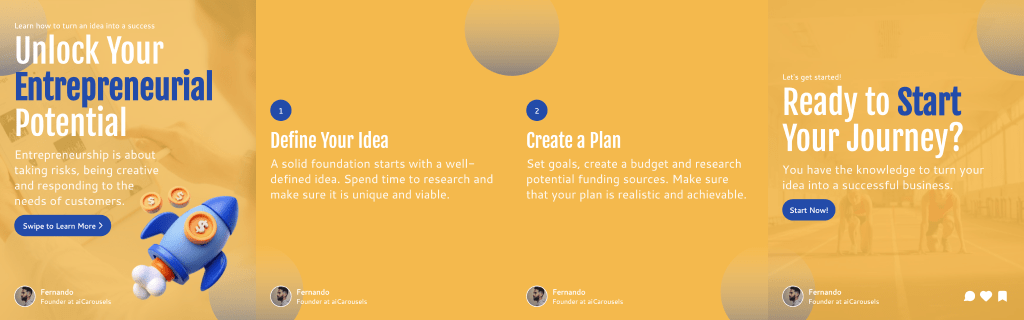
For LinkedIn, Instagram & TikTok.
No Sign-Up required!
A carousel on Threads allows you to share multiple pictures or videos in a single post, similar to Instagram. This makes it easier to showcase more content in one go, whether it's a series of photos from an event, a product lineup, or a storytelling sequence that unfolds with each swipe.
Carousels are an effective way to keep your audience engaged without overwhelming their feed with multiple separate posts. They provide a more interactive and visually compelling way to present content on Threads.
Uploading a carousel in Threads by Meta is simple. Follow these step-by-step instructions to create your own:
Start by opening the Threads app on your device. Tap on the '+' icon at the bottom center of the screen to begin creating a new post.
Once you're in the post creation screen, look for the carousel icon (it may look like a stack of photos). Tap on it to select multiple images or videos from your gallery.
You can select up to 10 images or videos for your carousel. Simply tap on the files in the order you want them to appear in the carousel.
Before finalizing your post, you can edit each image or video by applying filters, cropping, or adjusting other settings. You can also rearrange the order of the media by dragging them around in the sequence you prefer.
Write a compelling caption for your carousel post. Use hashtags relevant to your content to help boost visibility within the Threads community.
Once you're happy with your post, click the 'Share' button to publish it to Threads. Your followers can now swipe through your carousel directly in their feed!
After posting, make sure to engage with users who comment or react to your carousel. Building interactions is key to growing your presence on Threads by Meta.
Carousels offer an exciting way to share more content in a single post, allowing for richer storytelling, product showcases, or multi-part visual narratives.
Ready to create engaging carousel posts? Try out aiCarousels to streamline your carousel creation and enhance your sharing experience on Threads!
More from the blog