Quick Guide to Using aiCarousels
Read more ->
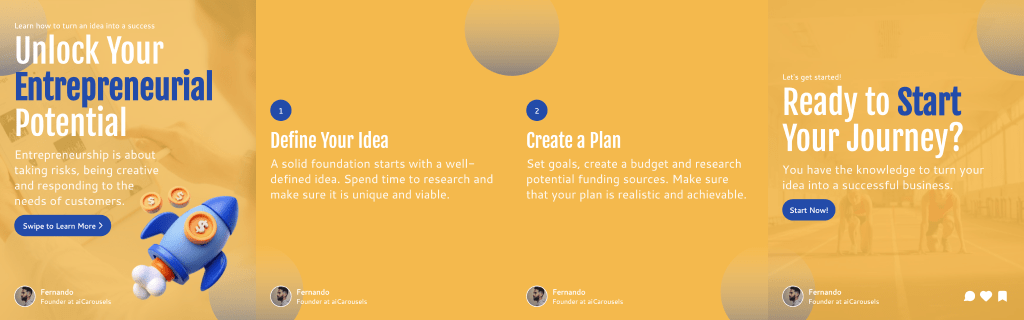
For LinkedIn, Instagram & TikTok.
No Sign-Up required!
The Featured section on LinkedIn is a powerful tool that allows you to showcase your best work, whether it's a post, an article, a link, or media like photos and videos. This section is prominently displayed on your profile, making it an excellent way to highlight your most important content and achievements.
Utilizing the Featured section on LinkedIn can significantly boost your profile's impact. Here’s why it’s essential:
Whether it's a recent blog post, a successful project, or a professional accomplishment, the Featured section allows you to highlight what you're most proud of, right at the top of your profile.
Featuring high-quality content encourages more profile visitors to engage with your posts, leading to increased visibility and networking opportunities.
By curating the content in your Featured section, you control how visitors perceive your expertise and professional focus. It's a direct way to reinforce your personal brand.
Adding a Featured section to your LinkedIn profile is simple. Follow these steps to get started:
Log in to your LinkedIn account and navigate to your profile by clicking on your profile picture or name.
On your profile page, locate the "Add profile section" button, usually found below your profile photo and headline.
From the dropdown menu, click on "Featured." If this is your first time adding it, LinkedIn will guide you through the process.
You can now add content to your Featured section. Click on "Add Featured" and choose what you want to showcase, such as posts, articles, links, or media.
Once you’ve added your content, you can rearrange it by dragging and dropping the items in the order you prefer. Don't forget to save your changes.
By following these steps, you’ll create a dynamic LinkedIn profile that not only looks professional but also effectively showcases your work.
Ready to take your LinkedIn profile to the next level? aiCarousels can help you create stunning, high-impact content that’s perfect for your Featured section. Start today and make your LinkedIn profile stand out!
More from the blog