Quick Guide to Using aiCarousels
Read more ->
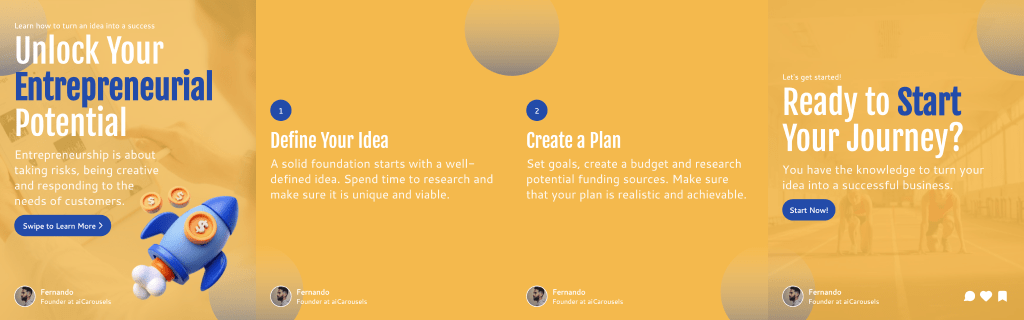
For LinkedIn, Instagram & TikTok.
No Sign-Up required!
If you prefer to import your content directly 1:1 without any transformation or optimization, use the 'Import Carousel' feature. Some users like to craft their carousels elsewhere and simply want an easy way to import it into the carousel format.
For those who want to transform and optimize their text for carousels, follow these steps:
Open aiCarousels and navigate to the 'AI Carousel Generator'.
Once there, click on the 'Text' tab.
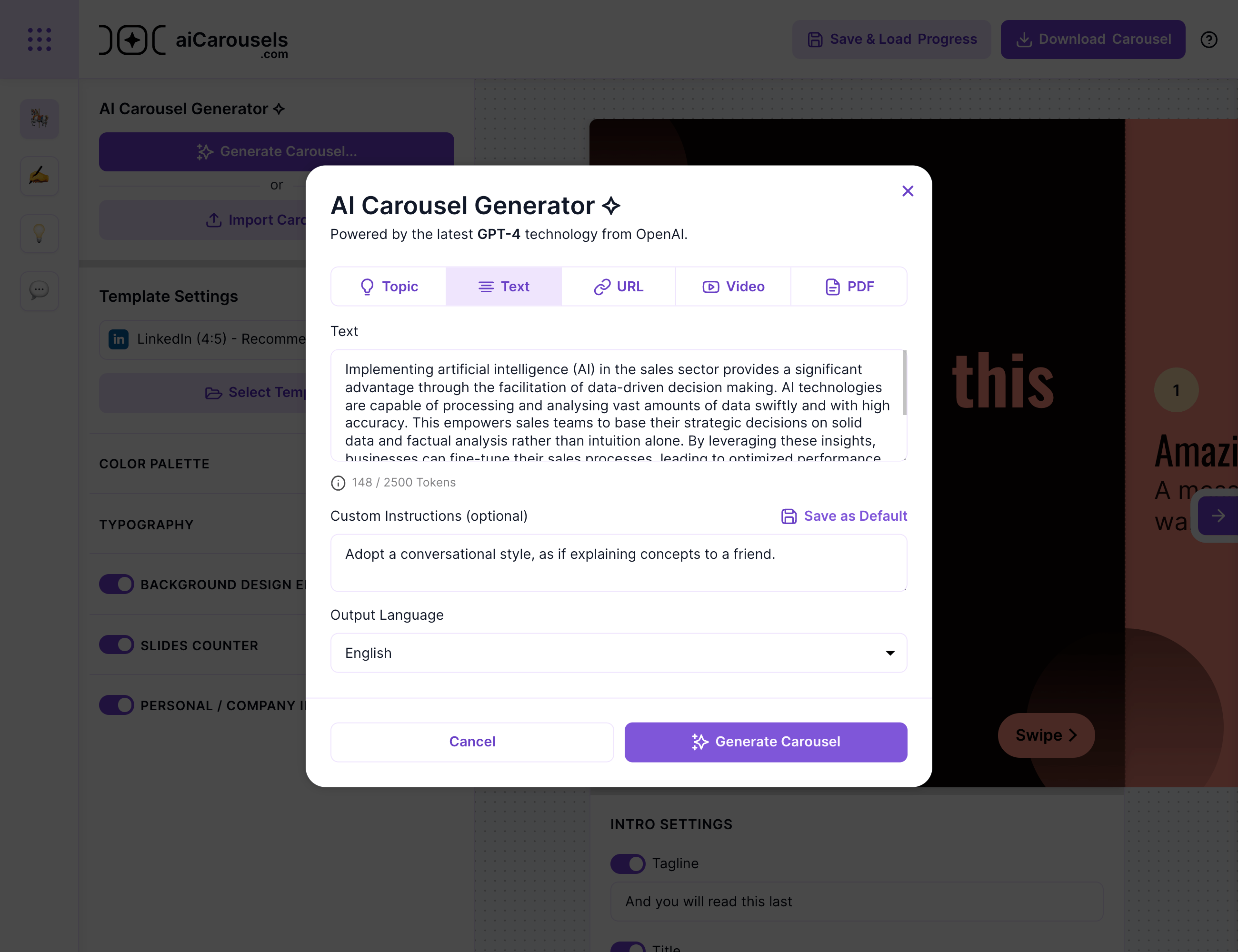
In the text area, go ahead and paste whatever text you want to turn into a carousel. It doesn't matter if it's a complete blog post, an initial draft, simple bullet points, a piece from a larger article X/Twitter thread. Just put it in there.
The AI is designed to understand and expand on your input. It will take whatever you provide and craft it into a coherent carousel. Even if it's just a collection of thoughts or an outline, the AI will 'fill in the blanks' and create a full-fledged carousel from it.
Provide specific instructions to tailor the AI's response to your unique needs and goals.
For example, 'Adopt a conversational style, as if explaining concepts to a friend.' You can also save the instructions as default, making each use of the AI Carousel Generator more efficient.
Your carousel can speak any language. Whether your original text is in English and you need a Spanish carousel or vice versa, just pick from the list and the generator will do the rest.
Hit the 'Generate Carousel' button and watch the AI work its magic. In seconds, you'll have a draft carousel ready for review.
If the first try doesn't quite capture what you're after, or if you just want to check out different takes on your text, you're free to regenerate the carousel as many times as you want.
Use the AI writing assistant to tweak your slides – shorten, lengthen, or rewrite any part of the content for that perfect fit. The goal is to make each slide resonate with your voice and style.
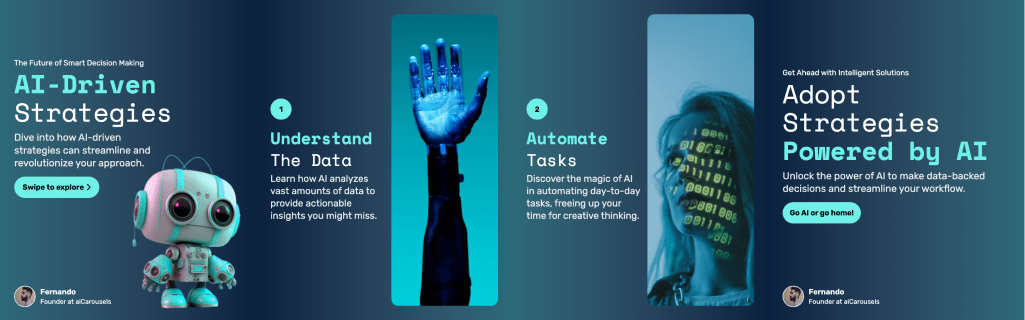
Take a moment to review your carousel. Once you're happy with it, it's ready to go live. Post your carousel with your audience and watch the engagement grow!
Remember, aiCarousels is here to make content creation as smooth and enjoyable as possible. Have fun creating!
More from the blog