Quick Guide to Using aiCarousels
Read more ->
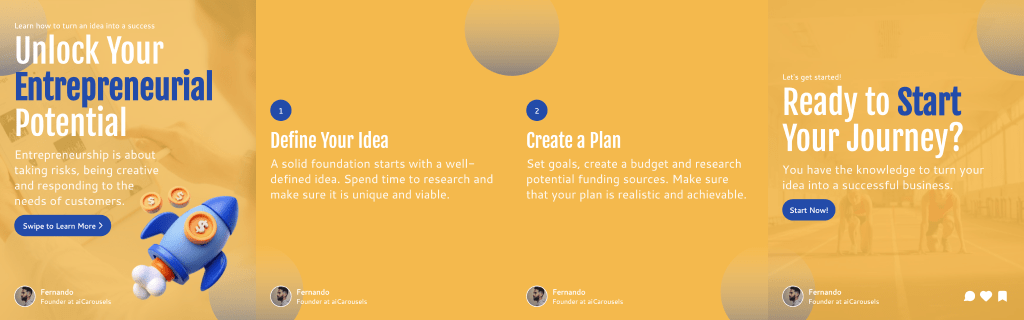
For LinkedIn, Instagram & TikTok.
No Sign-Up required!
Yes, you can include hyperlinks in LinkedIn posts, but there are a few nuances to be aware of. Hyperlinks can be a powerful tool to drive traffic to your website, blog, or other resources. However, LinkedIn's algorithm tends to deprioritize posts that take users off the platform. Here’s how to use hyperlinks effectively:
To avoid LinkedIn’s algorithm from deprioritizing your post, place the hyperlink in the first comment instead of the post itself. You can mention in the post that the link is in the comments.
Use a URL shortener like Bitly to create a clean, professional-looking link. This also allows you to track how many clicks your link gets.
Make sure the link adds value to your post. Whether it’s a link to a detailed article, a product page, or a sign-up form, the content should be relevant and enhance the message of your post.
Photos can significantly boost the visibility and engagement of your LinkedIn posts. Visual content grabs attention as users scroll through their feeds. Here’s how to make the most of photos on LinkedIn:
Always use high-resolution photos that are clear and professional. Avoid pixelated or overly casual images, as LinkedIn is a professional platform.
Make sure your photos are relevant to the content of your post. For instance, if you’re discussing a recent conference, use photos from the event. Engaging visuals like infographics can also help communicate complex information more effectively.
LinkedIn recommends using images that are at least 1200 x 627 pixels. This size ensures your image looks good on all devices, from desktops to smartphones.
When you upload a photo, don’t forget to add alt text. This not only makes your content accessible to users with visual impairments but also can help with SEO on LinkedIn.
Combining hyperlinks and photos in your LinkedIn posts can be a powerful way to drive engagement. Here are a few best practices:
Use your post to encourage your audience to click on your link by including a strong CTA. For example, "Click the link in the comments to read more!" coupled with an eye-catching photo can increase engagement.
Experiment with different formats—some posts might perform better with the link in the post, while others do better with the link in the comments. Use LinkedIn analytics to track what works best for your audience.
Consistently including high-quality visuals and relevant hyperlinks in your posts can help establish your LinkedIn presence as professional and reliable, leading to better long-term engagement.
By thoughtfully combining hyperlinks and photos, you can create LinkedIn posts that are not only visually appealing but also highly effective in driving traffic and engagement.
Ready to create LinkedIn posts that stand out? aiCarousels offers tools to help you craft engaging content with compelling visuals and optimized links. Start enhancing your LinkedIn strategy today and see the difference!
More from the blog