Quick Guide to Using aiCarousels
Read more ->
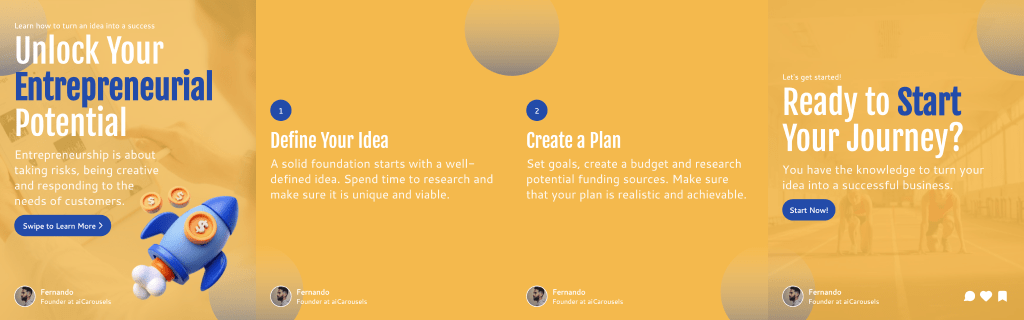
For LinkedIn, Instagram & TikTok.
No Sign-Up required!
Go to aiCarousels.com and open the Editor.

In the editor, set your intro slide to "Image" mode and click "Generate Carousel Portrait".

Click the upload area and select a clear photo of yourself. This is the base for your AI portrait.

Now it gets fun. Pick a style from the dropdown – whether you want something cartoony, artistic, minimalist, or realistic. Then choose a mood that matches how you want to come across.
After you choose a style and mood, your AI portrait will look something like this:

Original Photo
Happy with the result? You can insert it directly into your slide or download it to use anywhere else.
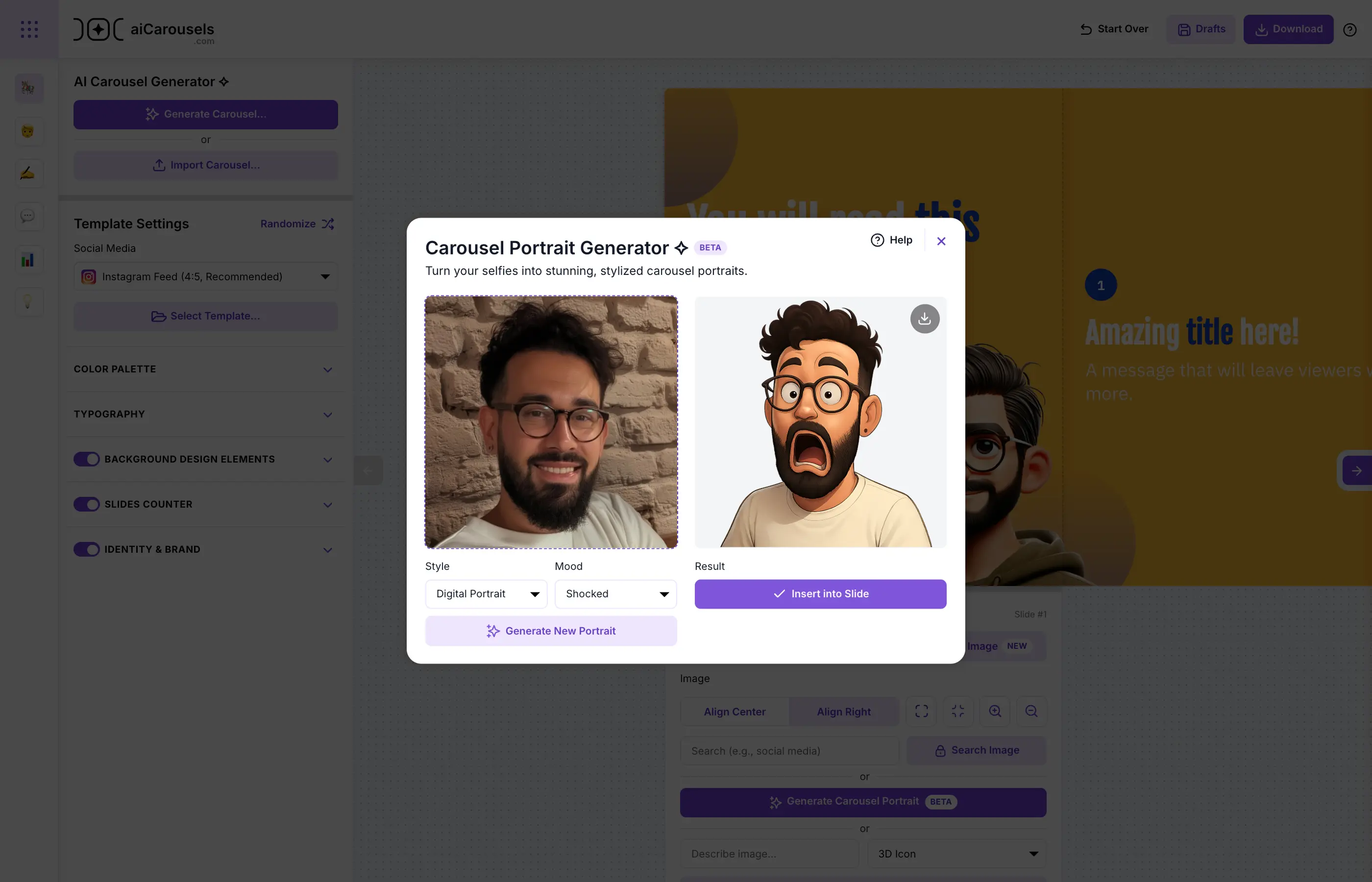
Make any final adjustments and export your carousel. You now have a personal, stylized touch that stands out on social media.
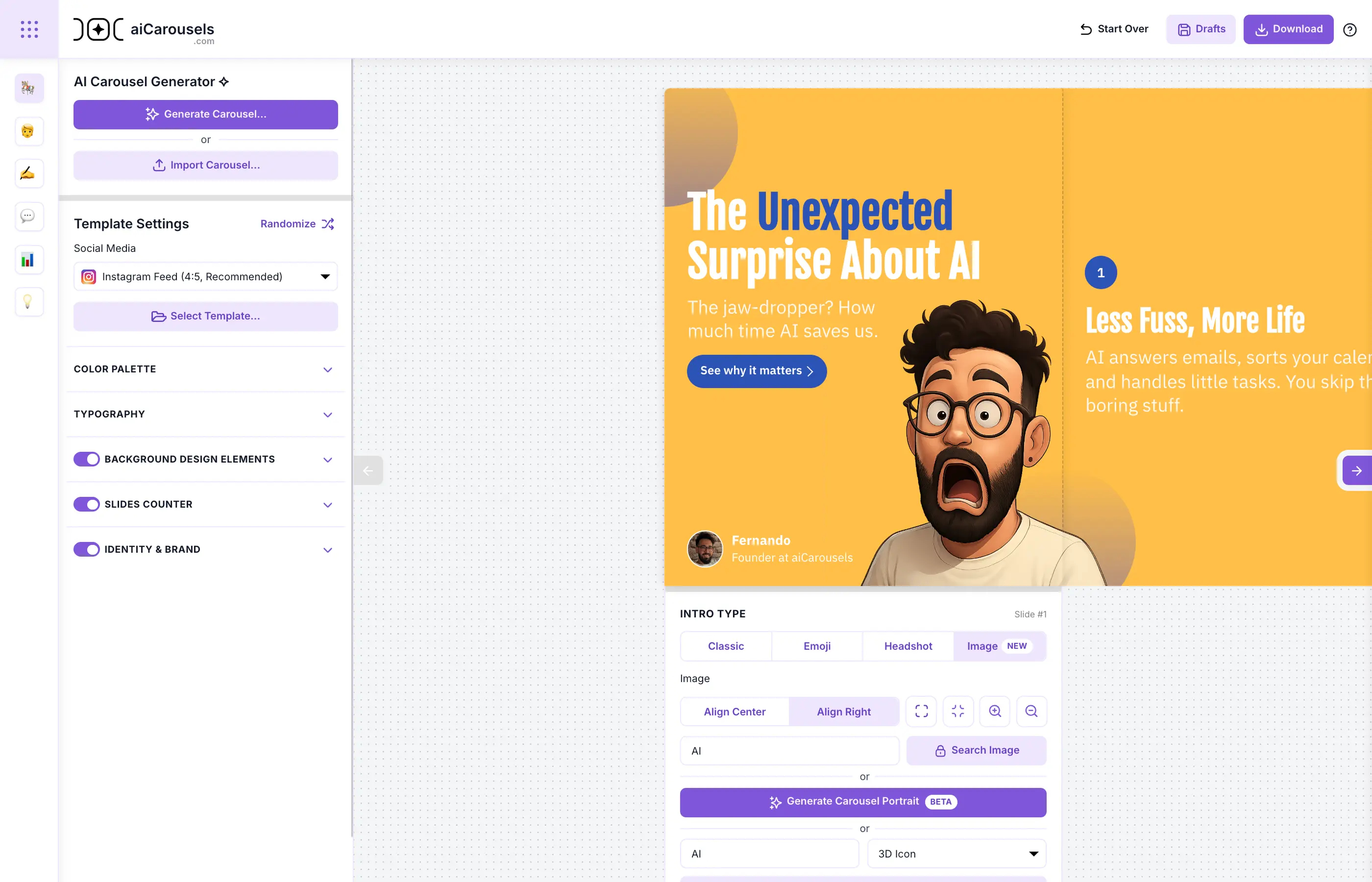
More from the blog